TLSv1.2 Guidelines
- I. Troubleshooting for compatibility
- II. Compatibility guidelines for TLSv1.2
- III. Upgrading for Compatibility
I. Troubleshooting for compatibility
1. Testing Browser compatibility for TLSv1.2
You can test your browser compatibility for TLSv1.2, by visiting the following URL:
https://quickstream.westpac.com.au/quickportal/BrowserTlsVersionView
Browser is compatible
If the browser supports TLSv1.2 you'll see the following.

Browser is incompatible
If the browser does not support TLSv1.2, you'll see the following page which has TLS 1.0 and TLS 1.1 disabled.

2. Testing Browser version
You can test your browser version by visiting the following URL:
https://www.whatismybrowser.com/
3. Testing Operating System version
You can test your OS version by visiting the following URL:
http://whatsmyos.com/
II. Compatibility guidelines for TLSv1.2
1. Operating System Compatibility
| Operating System | Version | Customer Guidelines |
|---|---|---|
| Mac | - Mac OS X 10.9 and below | Your operating system does not support TLSv1.2 and must be upgraded to Mac OS X 10.9 or above If operating system upgrade is not possible then the device must be changed. |
| Windows | - Windows 3.1 - Windows XP - Windows 95 - Windows NT - Windows Vista |
Your operating system does not support TLSv1.2 and must be upgraded to Windows 7 or above If operating system upgrade is not possible then the device must be changed. |
| iOS | - below iOS 7 | Your operating system does not support TLSv1.2 and must be upgraded. If operating system upgrade is not possible then the device must be changed. |
| Android | - Android 4.4 and below | Your operating system does not support TLSv1.2 and must be upgraded to 5 or above. If operating system upgrade is not possible then the device must be changed. |
2. Browser Compatibility
Google Chrome
| Chrome Version | Operating System | Customer Guidelines |
|---|---|---|
| v1 through 29 | - Windows 7 and up - Mac OS X 10.9 and up - Linux - Android - iOS 9 and up - Chrome OS |
Your web browser does not support TLSv1.2 and must be updated. |
| v30 through 58 | - Windows 7 and up - Mac OS X 10.9 and up - Linux - Android - iOS 9 and up - Chrome OS |
Your web browser is supported. |
Google Android OS Browser
| Google Android OS Version | Operating System | Customer Guidelines |
|---|---|---|
| v1 through v4.0.4 | Android | Your web browser does not support TLSv1.2 and must be updated. |
| v4.1 through v4.4.4 | Android | You must enable support for TLSv1.2 in your browser. |
| v5 through v8 | Android | Your browser supports TLSv1.2 |
Mozilla Firefox
| Mozilla Firefox Version | Operating Systems | Customer Guidelines |
|---|---|---|
| v1 through v23 | - Windows 7 and up - Mac OS X 10.9 and up - Linux - Android 4.0.3 and up - iOS 9.0 and up |
Your web browser does not support TLSv1.2 and must be updated. |
| v24 through v26 | - Windows 7 and up - Mac OS X 10.9 and up - Linux - Android 4.0.3 and up - iOS 9.0 and up |
You must enable support for TLSv1.2 in your browser. |
| v27 through v54 | - Windows 7 and up - Mac OS X 10.9 and up - Linux - Android 4.0.3 and up - iOS 9.0 and up |
Your browser supports TLSv1.2. |
Mozilla Firefox ESR
| Mozilla Firefox ESR Version | Operating Systems | Customer Guidelines |
|---|---|---|
| v10 through v17.0.10 | - Windows XP SP2 and up - Mac OS X 10.9 and up - Linux |
Your web browser does not support TLSv1.2 and must be updated. |
| v24 through v24.1.1 | - Windows XP SP2 and up - Mac OS X 10.9 and up - Linux |
You must enable support for TLSv1.2 in your browser. |
| v31 through v52.1 | - Windows XP SP2 and up - Mac OS X 10.9 and up - Linux |
Your browser supports TLSv1.2. |
Microsoft Edge
| Microsoft Edge Version | Operating System | Customer Guidelines |
|---|---|---|
| v12 | Windows 10 v1507 | Your browser supports TLSv1.2. |
| v13 | Windows 10 v1511 | Your browser supports TLSv1.2. |
| v14 | Windows 10 v1607 | Your browser supports TLSv1.2. |
| v15 | Windows 10 v1703 | Your browser supports TLSv1.2. |
| v16 | Windows 10 v1709 | Your browser supports TLSv1.2. |
Opera
| Opera Version | Operating Systems | Customer Guidelines |
|---|---|---|
| v1 through v9 | - Windows 7 and up - Mac OS X 10.9 and up - Linux - Android 4.0 and up |
Your web browser does not support TLSv1.2 and must be updated. |
| v10 through v12.17 | - Windows 7 and up - Mac OS X 10.9 and up - Linux - Android 4.0 and up |
You must enable support for TLSv1.2 in your browser. |
| v12.18 | - Windows 7 and up - Mac OS X 10.9 and up - Linux - Android 4.0 and up |
Your browser supports TLSv1.2. |
| v14 through v16 | - Windows 7 and up - Mac OS X 10.9 and up - Linux - Android 4.0 and up |
Your web browser does not support TLSv1.2 and must be updated. |
| v17 through v45 | - Windows 7 and up - Mac OS X 10.9 and up - Linux - Android 4.0 and up |
Your browser supports TLSv1.2. |
Apple Safari
| Safari Version | Operating Systems | Customer Guidelines |
|---|---|---|
| v1 | - Mac OS X 10.2 and up | Your web browser does not support TLSv1.2 and must be updated. |
| v2 through v5 | - Mac OS X 10.4, 10.5, 10.6, 10.7 - Windows XP |
Your web browser does not support TLSv1.2 and must be updated. |
| v6 | - MAC OS X 10.8 | Your web browser does not support TLSv1.2 and must be updated. |
| v7 through v10 | - Mac OS X 10.9, 10.10, 10.11, 10.12, 10.13 - iOS 1.0 and up |
Your browser supports TLSv1.2. |
| v3 through v5 (iOS 3 and 4) | - Mac OS X 10.2 and up - iOS 1.0 and up |
Your web browser does not support TLSv1.2 and must be updated. |
| v3 through v5 (iOS 3 and 4) | - Mac OS X 10.2 and up - iOS 1.0 and up |
Your web browser does not support TLSv1.2 and must be updated. |
Apple Safari Mobile
| Safari Mobile Version | Operating Systems | Customer Guidelines |
|---|---|---|
| v3 | iOS 1 iOS 2 |
Your web browser does not support TLSv1.2 and must be updated. |
| v4 through v5 | iOS 3 iOS 4 |
Your web browser does not support TLSv1.2 and must be updated. |
| v5 through v6 | iOS 5 iOS 6 |
Your browser supports TLSv1.2. |
| v7 | iOS 7 | Your browser supports TLSv1.2 |
| v8 | iOS 8 | Your browser supports TLSv1.2 |
| v9 | iOS 9 | Your browser supports TLSv1.2 |
| v10 | iOS 10 | Your browser supports TLSv1.2 |
| v11 | iOS 11 | Your browser supports TLSv1.2 |
III. Upgrading for Compatibility
1. Steps to enable TLSv1.2 on the Browser
The following lists steps to resolve TLSv1.2 compatibility for the most common internet browsers.
Mozilla Firefox:
Steps to enable TLSv1.2 in Mozilla Firefox
- Open Firefox
- In the URL/address bar, type about:config and press Enter.
- In the Search field, enter tls. Locate and double-click the entry for security.tls.version.min
- Set the Integer Value to 3 to enable support for TLSv1.2.
- Click OK
- Close your browser and restart Mozilla Firefox.
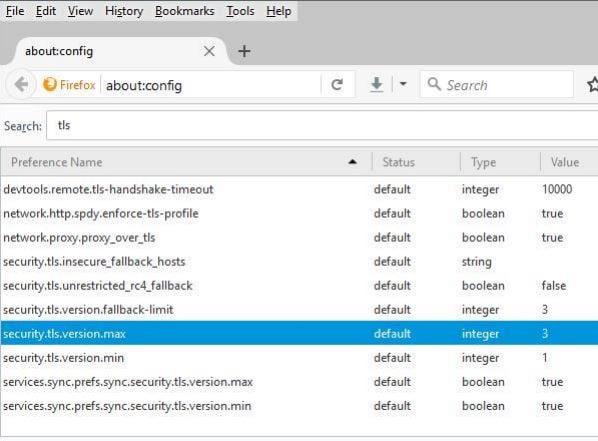
Your browser is now ready to support the TLSv1.2 protocol.
Google Chrome:
Steps to enable TLSv1.2 in Google Chrome
- From the browser click the Customize tab on right most corner and click settings.
- Scroll down to Network and click change proxy settings
- In the Internet Properties, click advanced tab and scroll down to Security. Tick TLSv1.2checkbox.
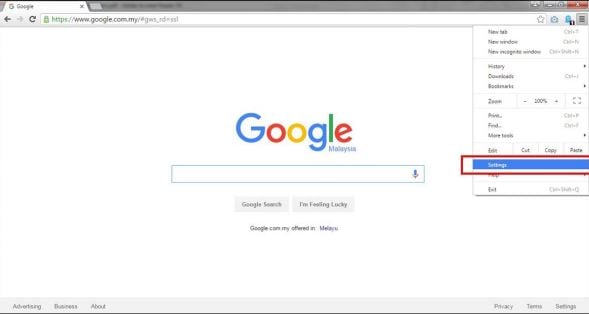
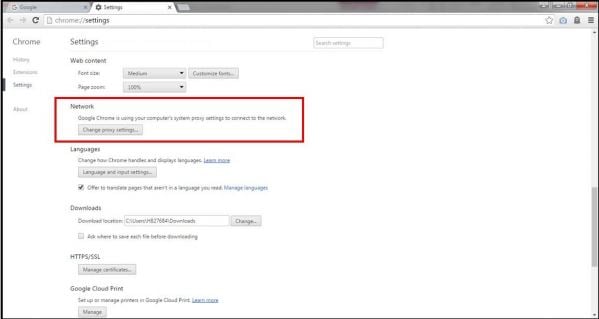
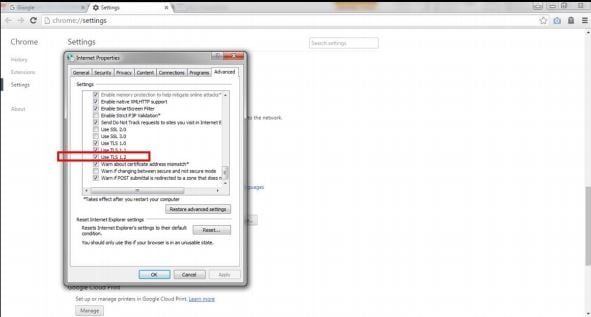
Your browser is now ready to support the TLSv1.2 protocol.
Opera
- Open Opera.
- Click Ctrl plus F12.
- Scroll down to the Network section and click Change proxy settings...
- Select the Advanced tab.
- Scroll down to the Security section and check the boxes next to Use TLS 1.1 and Use TLSv1.2.
- Click Ok.
- Close your browser and restart Opera.
Your browser is now ready to support the TLSv1.2 protocol.
Apple Safari:
There are no options for enabling SSL protocols. If the customer is using Safari version 7 or greater, TLS 1.1 and TLSv1.2 are automatically enabled.
2. Upgrading Browser Version
The customer can visit the relevant links mentioned below, in order to upgrade to the latest browser version.
Google Chrome
https://www.google.com/chrome/
Google Android OS Browser
https://play.google.com/store/apps/details?id=org.easyweb.browser&hl=en
Mozilla Firefox
https://www.mozilla.org/en-US/firefox/
Mozilla Firefox ESR
https://www.mozilla.org/en-US/firefox/organizations/
Opera
https://www.opera.com/o/ie-simple
Apple Safari
https://support.apple.com/downloads/safari
Apple Safari Mobile
https://support.apple.com/downloads/safari
3. Upgrading Operating System Version
Please contact our Customer Service for further help.